How to tell Outlook.com / Office365 that you want our emails in your focused inbox
Did our welcome email arrive in your “Other” inbox on your computer?
These instructions show you how using a browser on a desktop computer once you’ve logged into your email account, to move an email from your “Other” inbox in Office 365 / Outlook.com to your Focused Inbox and to instruct Microsoft to place future messages from the sender into your focused inbox automatically. The process is very similar on the outlook application on Windows, Mac, iPhone and Android – you can probably just follow the steps in your application although the screens will look a little different.
1. Navigate to the “Other” tab and find the email from us – click to open the email. Did you find the email? If not, try in your junk folder – see instructions at the bottom of this page.
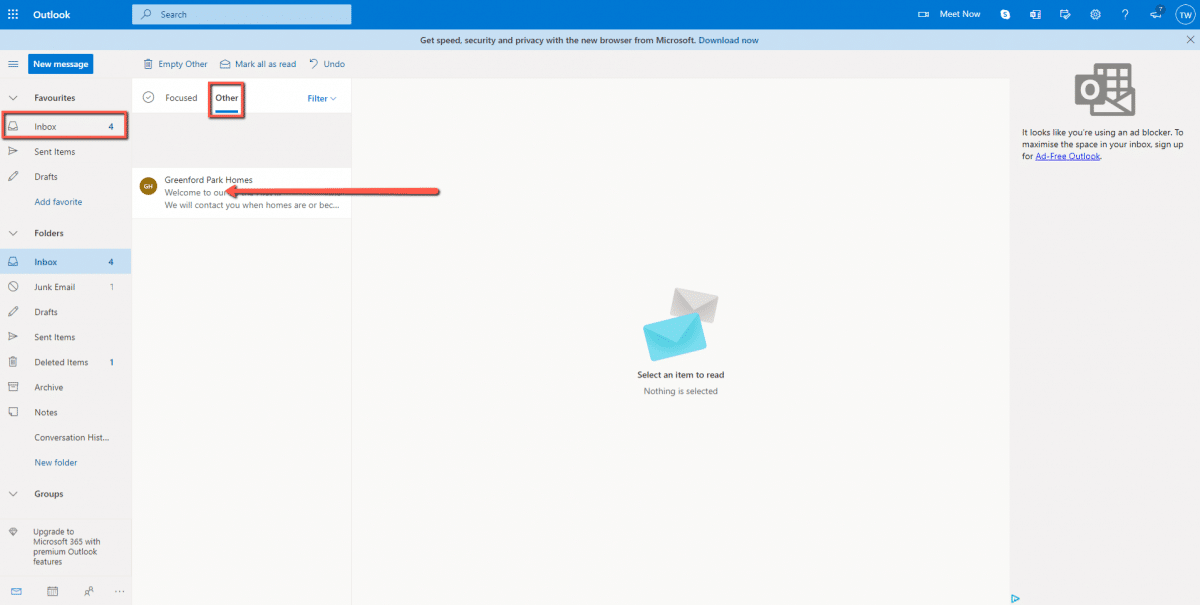
2. Go to the Move to dropdown above the message, from the drop-down menu choose “Always move to Focused inbox
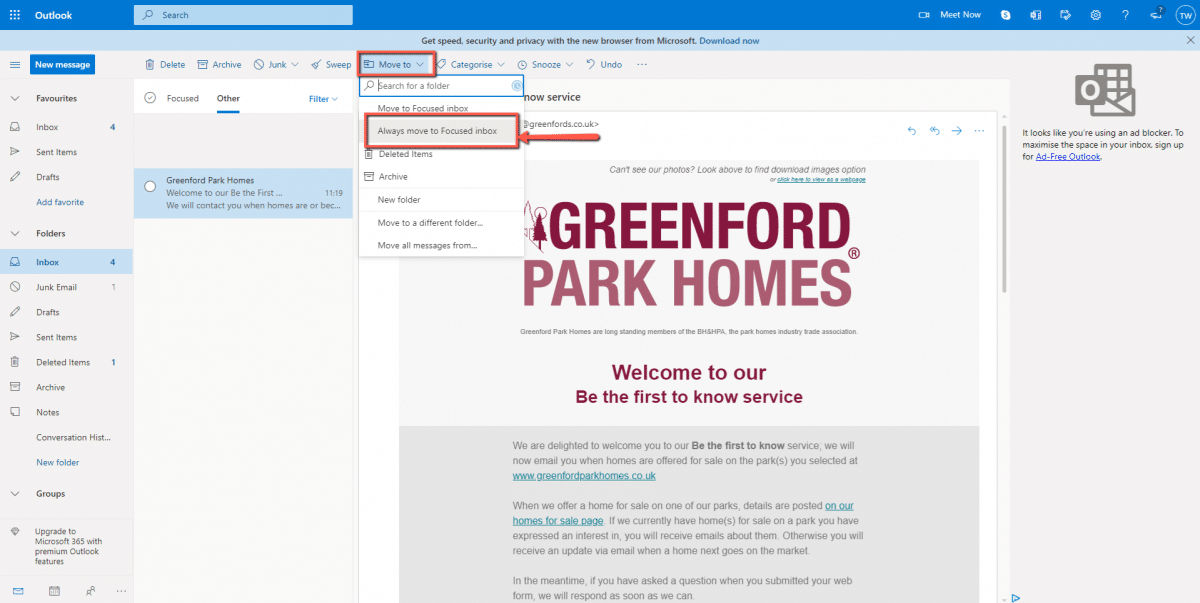
3. On the confirmation message – choose OK.
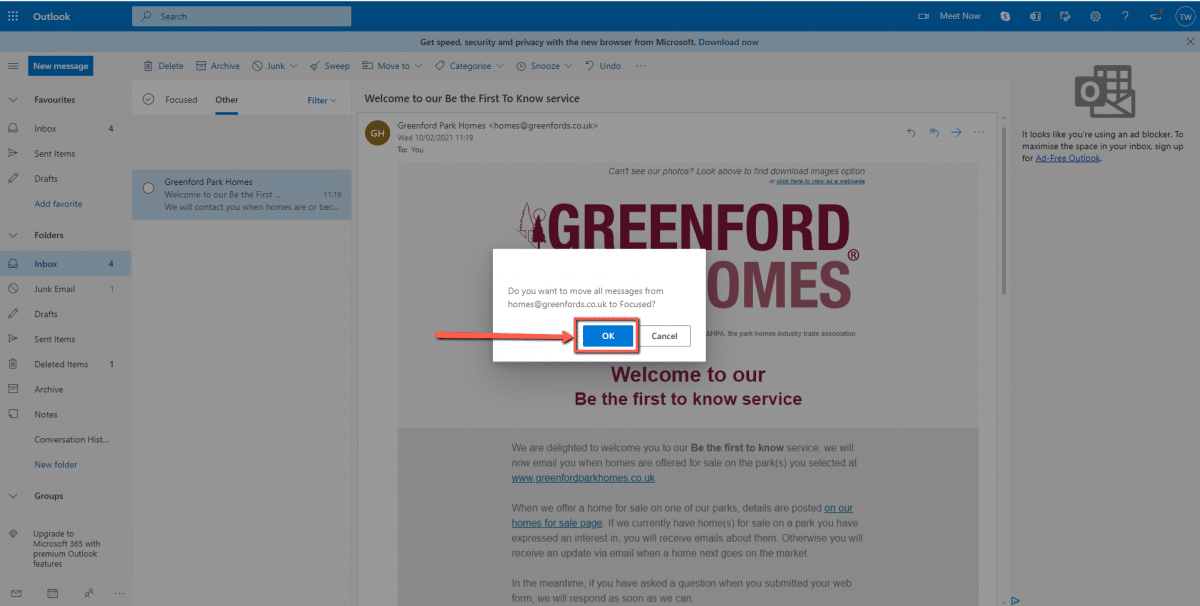
4. Now click back to your focused inbox and you’ll see our message there

Now all future message from us should go directly to your focused inbox. 😁
Did our welcome email arrive in your “Junk” folder?
To move an email from your Junk Email folder to your Inbox on Desktop – use your desktop application or a browser on your desktop to access office 365 / outlook.com if you can.
- Navigate to the “Junk Email” folder towards the bottom of your folder list and find the email from us. Right click on it, select junk > not junk.
- You will then see a dialog box – where you can tick the box to say “Always trust emails from “homes@greenfords.co.uk”, there’s also a second checkbox in the dialog box – it’ll be blank by default – leave it blank.
- Click OK.
Now all future message from us should go directly to your inbox.
You can move an email from your Junk folder to your Inbox on Mobile but the application doesn’t prompt you to confirm that email from the sender should always be trusted and as far as we know it’s not possible to tell Microsoft that’s what you want to happen with the mobile device however, if you use the desktop application or service in your browser as described above our emails should then arrive into your inbox also on your mobile device.
- Navigate to the “Junk” folder towards the bottom of your folder list and find the email from us. Long tap on it, your interface will show you that you have selected that email.
- Use the three dots at the top right and select “Not junk”
Have you been unable to find our welcome email?
Normally our welcome emails come through within a minute or two of you signing up for our Be the First to Know service for the first time. You may be able to search for “Greenford Park Homes” in your email client and that might show you in the search results where our emails are being stored.
Like/Follow us on social
You can also be amongst the first to find out when new homes are for sale and find out more about park home living by following us on social media, use the links below and once on our page click Like or Follow: